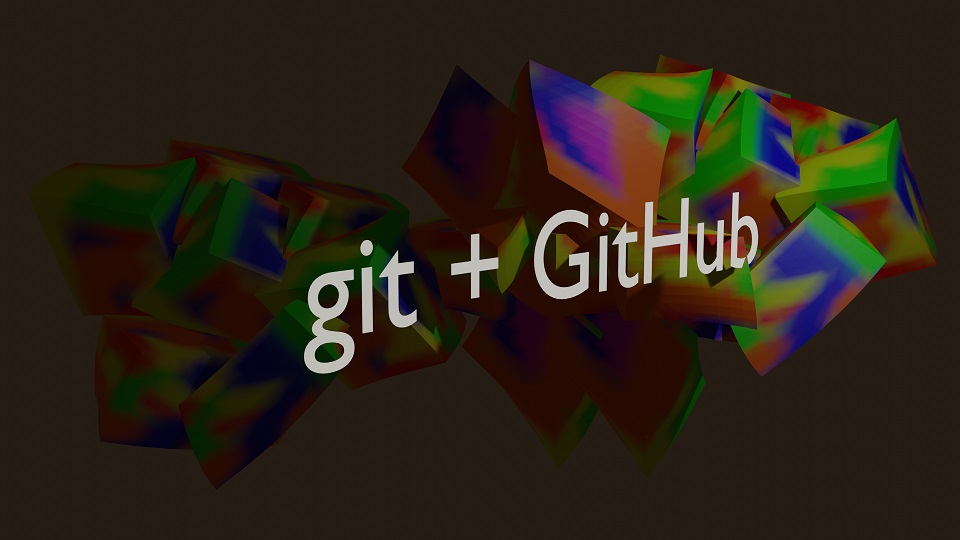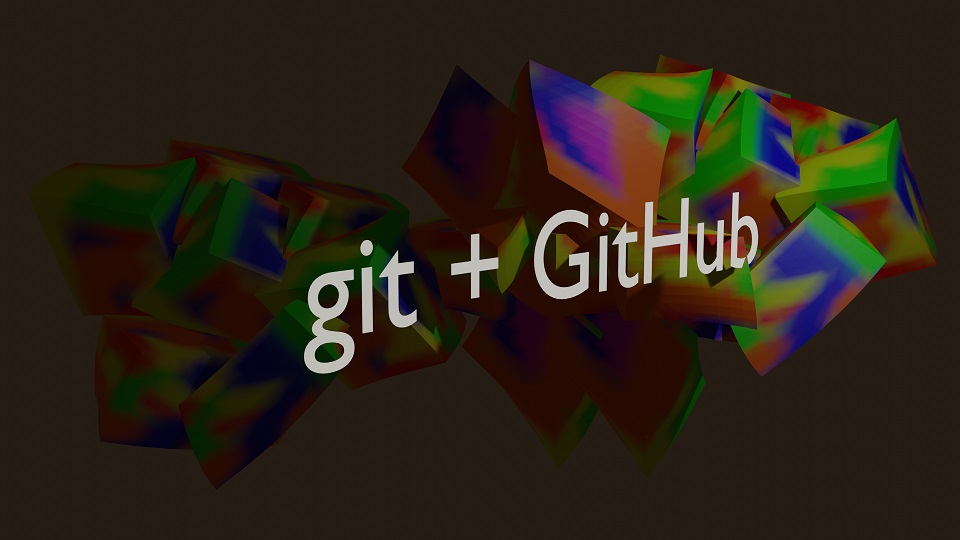When starting to work with the Git program, it is assumed that the user already has an account on GitHub and an empty project for downloading a version to the project page, as well as a link to a third-party project for downloading.
-
1) If Git was installed correctly, then the check will show the installation version. This is also an indicator of whether the program is working. If at this stage something does not work out, then you will have to check the quality of the download and installation.
-
2) Identification of the author of the project version and his email address. These parameters can be changed later during the work, but it should be remembered that this is the name by which the developer will be known to other team members
-
3) Create a repository. To do this, you need to go to the folder that will be turned into a repository for GitHub. Go to the project folder and initialize Git. The --global parameter is needed to indicate that all the above settings will be applied to any file. The change history will be saved under this name.
Now the program knows everything about your project and tracks changes
-
4) A command that links the local repository with the remote one. It is now possible to back up project versions to a third-party service, but this will not happen automatically
-
5) Create a local repository that completely copies the remote one. Notice the difference between this command and the previous one. The above describes how to link a remote repository in order to place changes into it, and cloning downloads the project to your computer.
-
6) The command shows the status of changed files if these changes have not yet been saved in the Git program. This applies to absolutely all files that have been changed, even text ones like README.md
-
7) Saving changes to each file inside Git is called a commit. To save changes to a file, you must enter one of the two commands described below. The first saves one specific file, the second saves all project changes. Git now recognizes that changed files are ready to be saved. The place where information about files that are ready to be modified is stored is called the Git index or “git staging area.”
-
8) To save changes for the next version you need to run a special command. Only those files that are in the Git index will be included in the new commit. Below are two methods of one command. The second differs in that it remembers a message describing the features of the version
-
9) Displaying information about all commits can be done in two ways. The first displays absolutely all versions of the project, the second only the last few, which is indicated by a number. This is very convenient if the list is very large
-
10) Return to the version from the list indicating the number
-
11) Upload a branch named master to the linked repository on the remote server
-
12) The command downloads the version of the “master” branch from the project designated “origin”. Please note that it will not be the most recent changes that will be downloaded, but the entire commit history
git -v
git config --global user.name "My Name"
git config --global user.email myemail@gmail.com
git remote add origin
https://github.com/MyRep/project1
git clone
https://github.com/MyRep/project1
git status
git add yourFolder/yourFile.php
git add .
git commit
git commit –m “The information about current version of project”
git checkout ec1924gg2f537224d70e4c14c49a
git push origin master
git pull origin master
The steps described above allow you to save and work with all versions of the project. This is very convenient; if an error is detected in some branch, the project will use the working version until everything is correct.